# How to create an event
🔹 Click Create event:
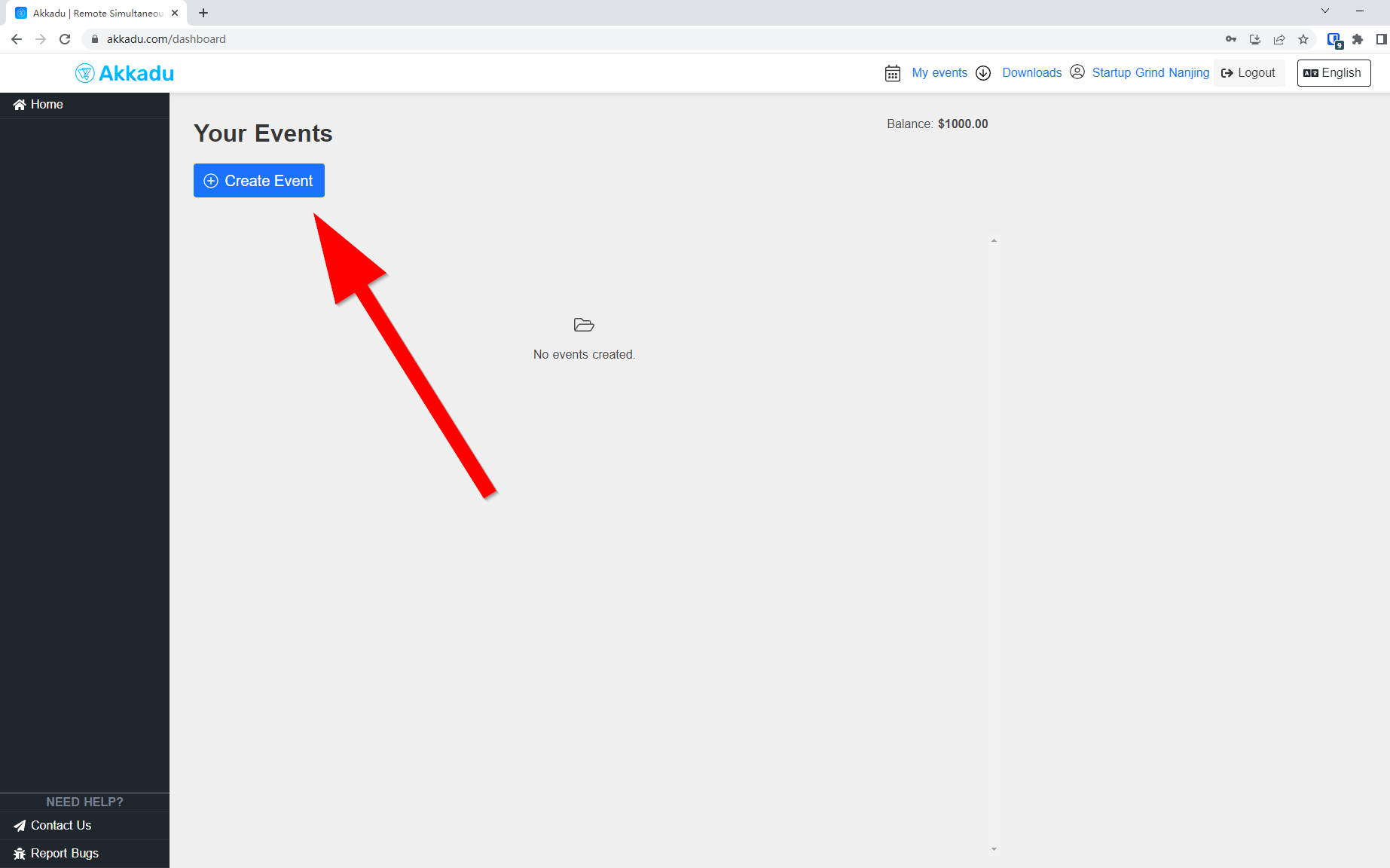
🔹 Insert the information about your event: (can edit later)
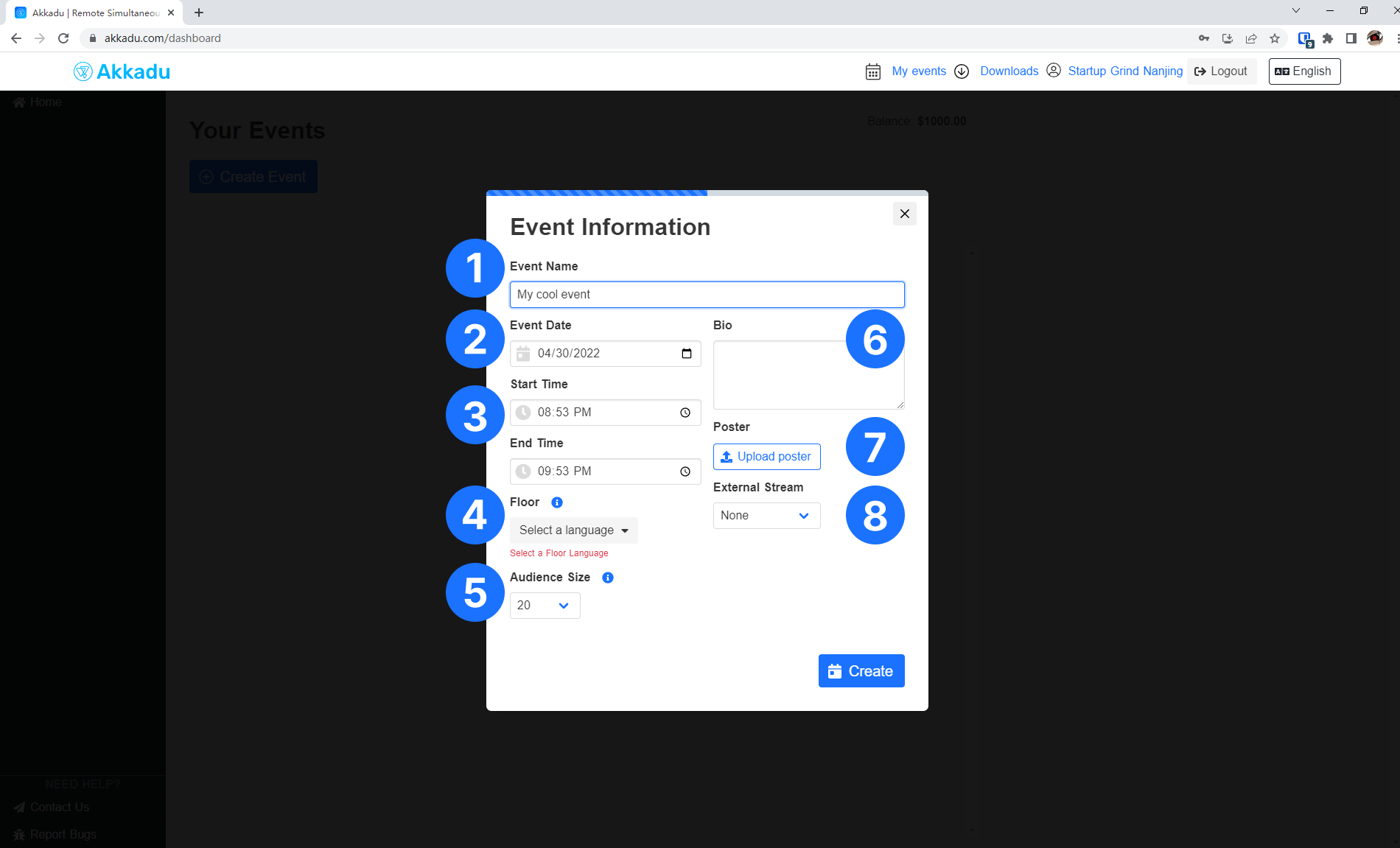
Event Name:
- Event Name is the name of your event. It will display on the audience page as a dynamic title.
Event Date:
- Event Date is the date of your event. Every time you connect interpreters or transcribers they will receive an email including the date of the event.
Start Time and End Time:
- Start and End Time represent the beginning and ending of your event. If the audience access to the audience page:
- before the event has started, they will see a countdown until the event starts.
- after the event has ended, they will see a message saying "The event is over".
- Akkadu only charges for the time streamed, not for the Start Time and End Time of your event.
- For example: if you set your event to start at 3pm and end at 9pm, in total 6 hours event, but you only use Akkadu from 4pm to 5pm, in total 1 hour, Akkadu system will deduct your balance only for one hour.
- Start and End Time represent the beginning and ending of your event. If the audience access to the audience page:
Floor:
- Floor is the main language of your event. You must select one language.
Audience Size:
- Audience size is the maximum amount of audience can enter your room at the same time.
- You can choose between: Demo, 20, 100, 300, 500, 1000, 5000, and 10000.
- For
Demo, there is no audience limit but you can only use the room for up to 30 minutes. After that time you will have to wait 15 minutes to be able to use the room again. Demo option is ideal to show Akkadu to potential clients
- For
- If the number of attendees accessing the audience page exceeds the
audience sizeyou selected, the new attendees won't be able to enter the audience page.
Bio: (optional)
- Bio is a short description about your event. If the event hasn't started the audience will be able to read this information in the audience page.
Poster: (optional)
- Poster is the image that will be shown in the audience page.
- The background color of the audience page will be taken from the poster.
External Stream: (optional)
- You can directly send video stream to the interpreters or transcribers from platfoms such as YouTube, Vimeo and so on.
🔹 Save the generated QR code and URL to share with your client:
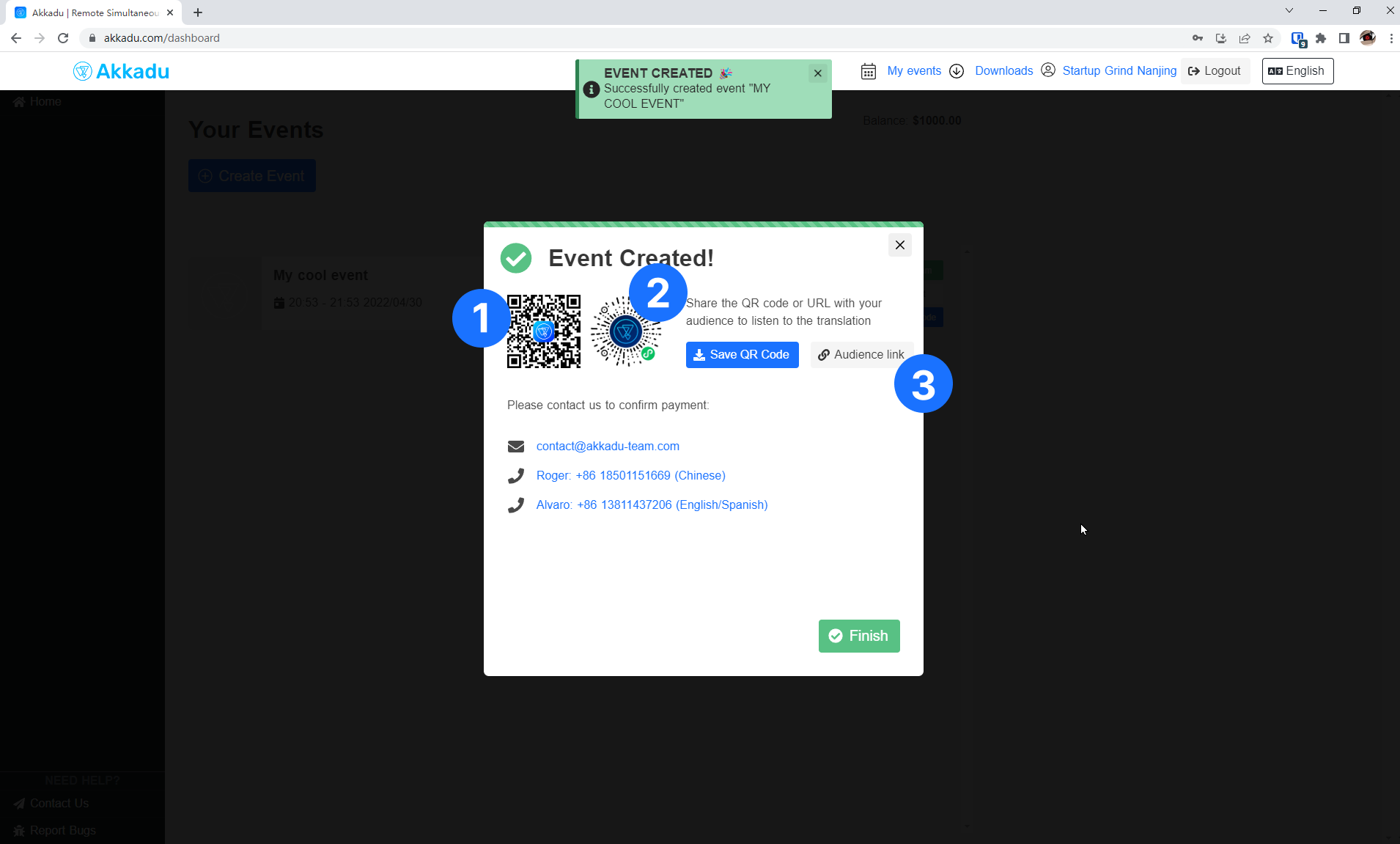
QR Code
- The audience can open this QR code using their mobile phone in
Chrome,FirefoxorSafaribrowsers.
- The audience can open this QR code using their mobile phone in
WeChat QR Code
- The audience can open this QR code using
WeChatapplication.
- The audience can open this QR code using
URL link
- The auidence can paste the URL in
Chrome,FirefoxorSafaribrowsers using their mobile phone or laptop.
- The auidence can paste the URL in
🔹 Once you create an event, the event will show in your dashboard:
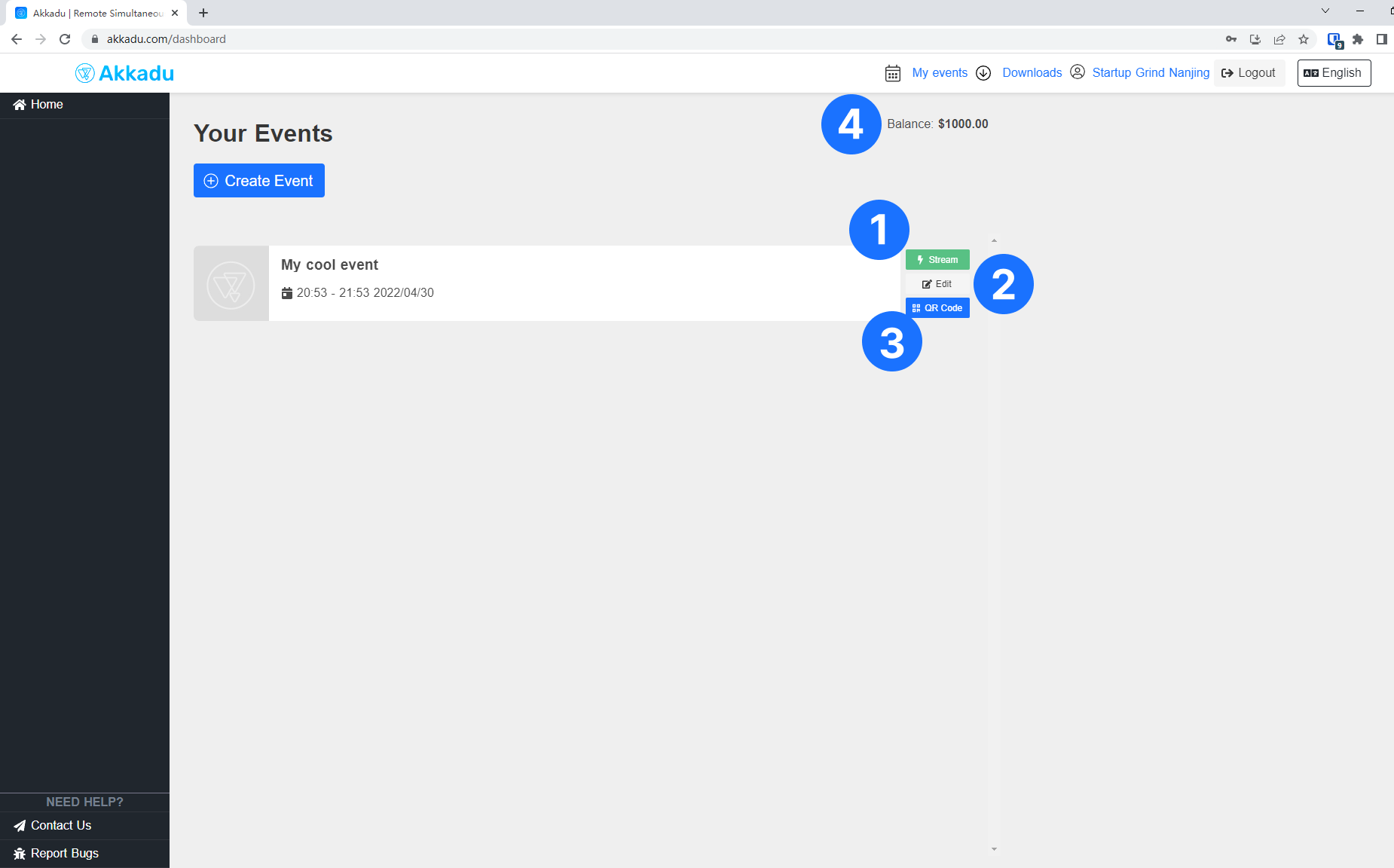
- Stream:
- Click
Streamto access the streaming page where you can send the video stream to the interpreters, transribers or the AI subtitling system.
- Click
- Edit:
- Click
Editto open the panel to update the information you inserted when created the event- 🔔 Here you can also assign languages, interpreters and transcribers
- Click
- QR Code:
- Click
QR Codeto access theQR codesandURLyou created when created the event
- Click
- Balance:
- The balance shows how much money you have left in your account
- If the balance is $0 you won't be able to stream or edit any event
- In order to charge the balance you have to:
- do a USD bank transfer to any of Akkadu accounts
- after the payment, notify Akkadu team via email at contact@akkadu-team.com
Previous: How to create an account ->
Next: How to assign languages, interpreters and transcribers ->
