# How to use Akkadu Windows/macOS application
- Download & Install the application
- Insert the
Room ID(⚠️Please contact the organizers to get the meeting Room ID)
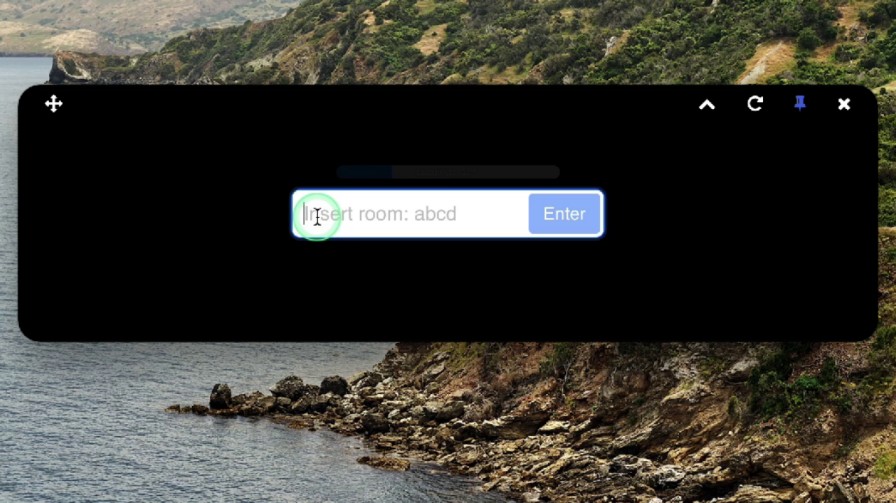
- Click
Start
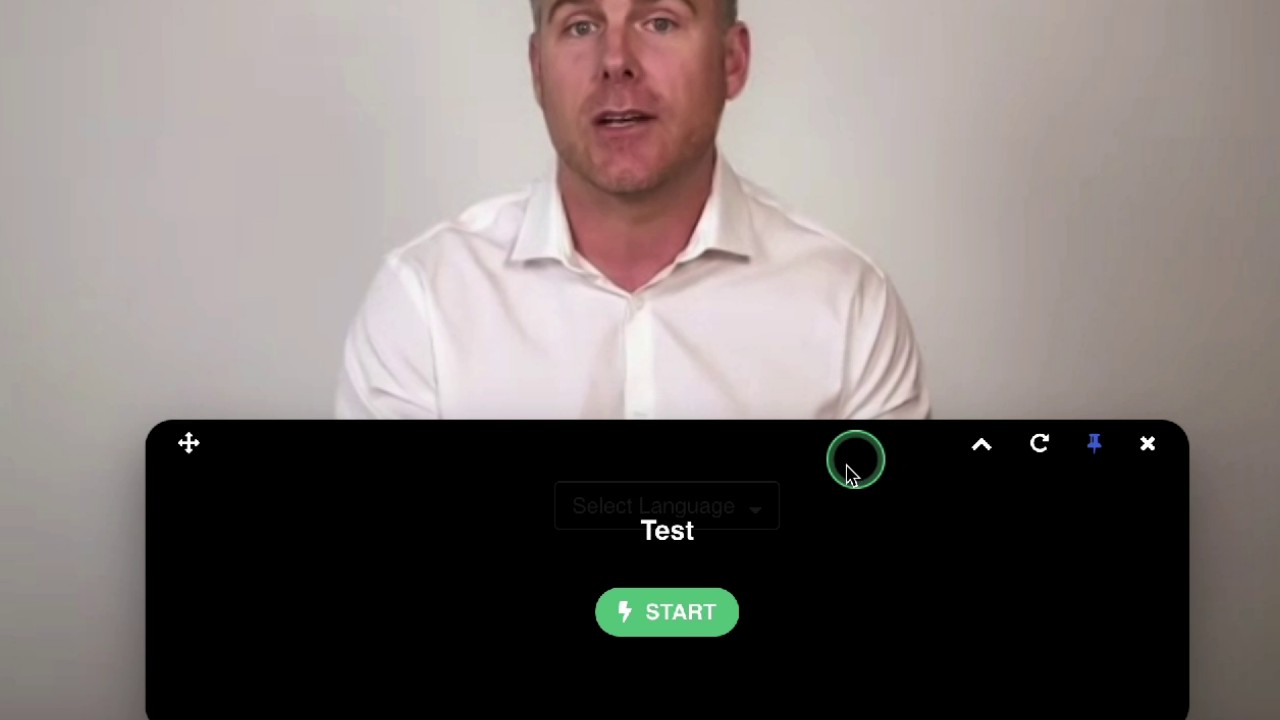
- Click
Select Languageand select your preferred language
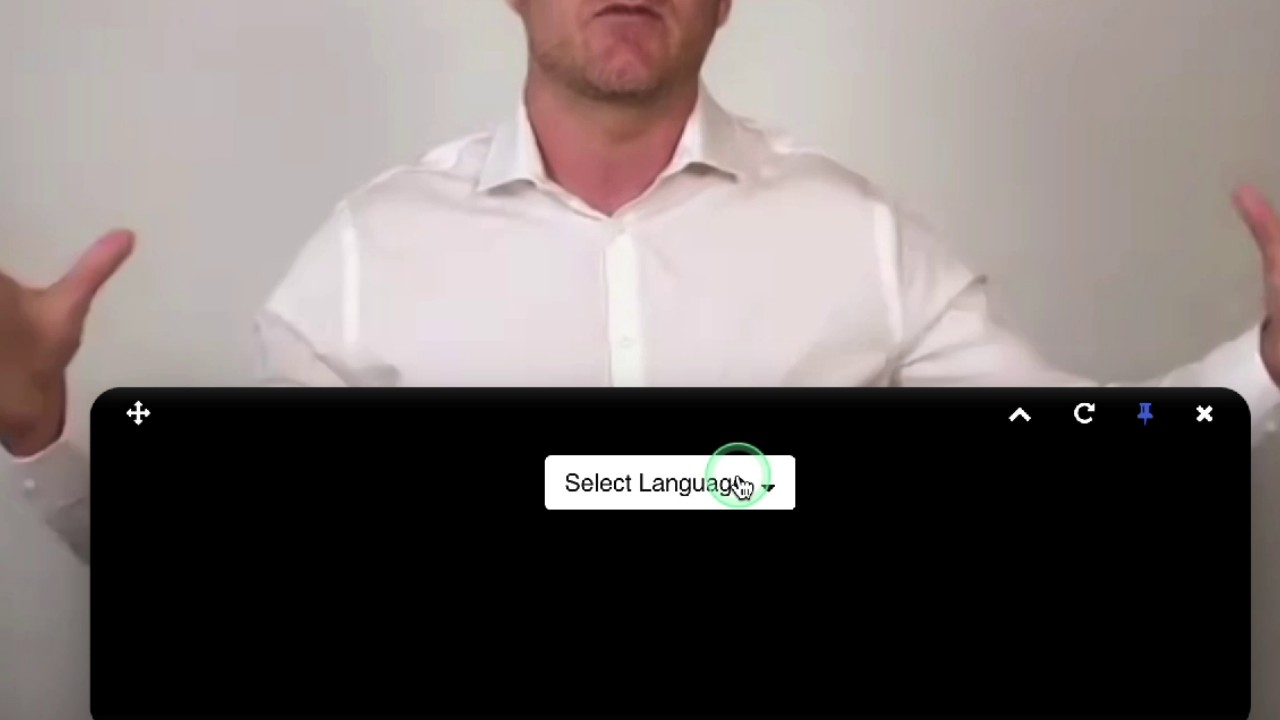
🎧 Start listening or reading the AI Subtitles
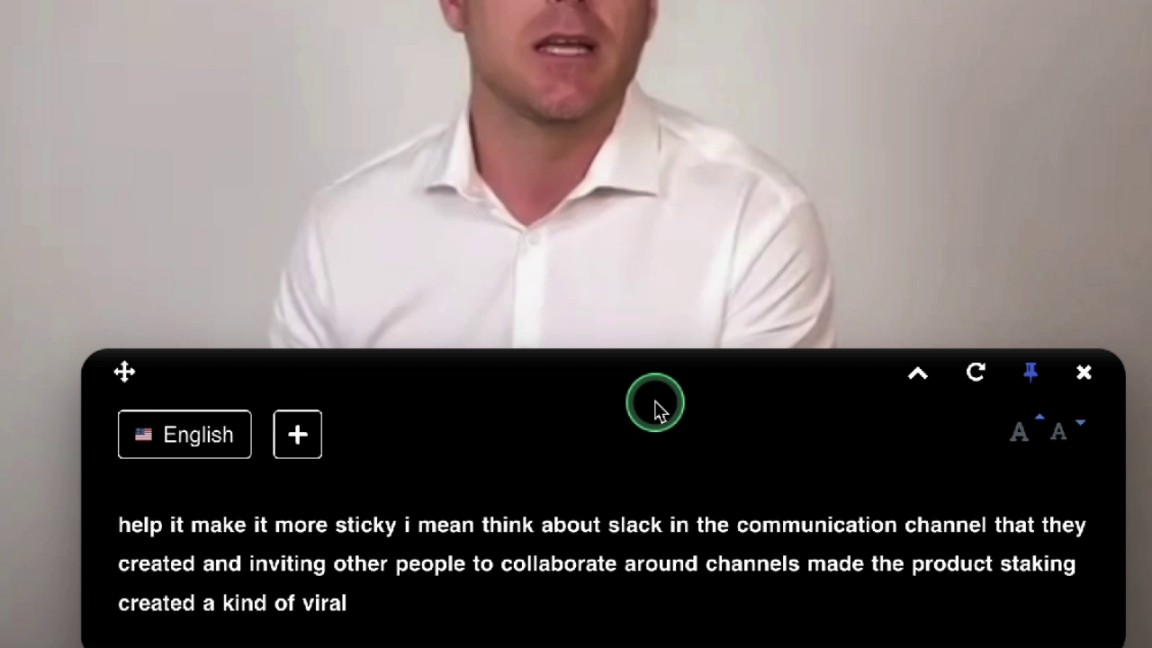
⚠️ Note for users at a corporate with a network firewall:
If you cannot see the START or Select Language button, most probably your company's network firewall is blocking the stream.
In such case, we recommend any of below solutions:
- Change to another wifi network or use 4G/5G or,
- Ask the IT department to configure the firewall by whitelisting and opening below domains and ports:
Domains
.agora.io
.edge.agora.io
.sd-rtn.com
.edge.sd-rtn.com
web-1.ap.sd-rtn.com
web-2.ap.sd-rtn.com
ap-web-1.agora.io
ap-web-2.agora.io
webcollector-rtm.agora.io
logservice-rtm.agora.io
rtm.statscollector.sd-rtn.com
rtm.logservice.sd-rtn.com
1
2
3
4
5
6
7
8
9
10
11
12
2
3
4
5
6
7
8
9
10
11
12
Ports
| Destination ports | Port type | Operation |
|---|---|---|
| 80; 443; 3433; 4700 - 5000; 5668; 5669; 6080; 6443; 8667; 9591; 9593; 9601; 9667; 30011 - 30013 | TCP | Allow |
| 3478; 4700 - 5000; 10000 - 65535 | UDP | Allow |
