# How to interpret in Akkadu
# Akkadu account
Use Chrome browser to:
- Signup in www.akkadu.comopen in new window as an interpreter:
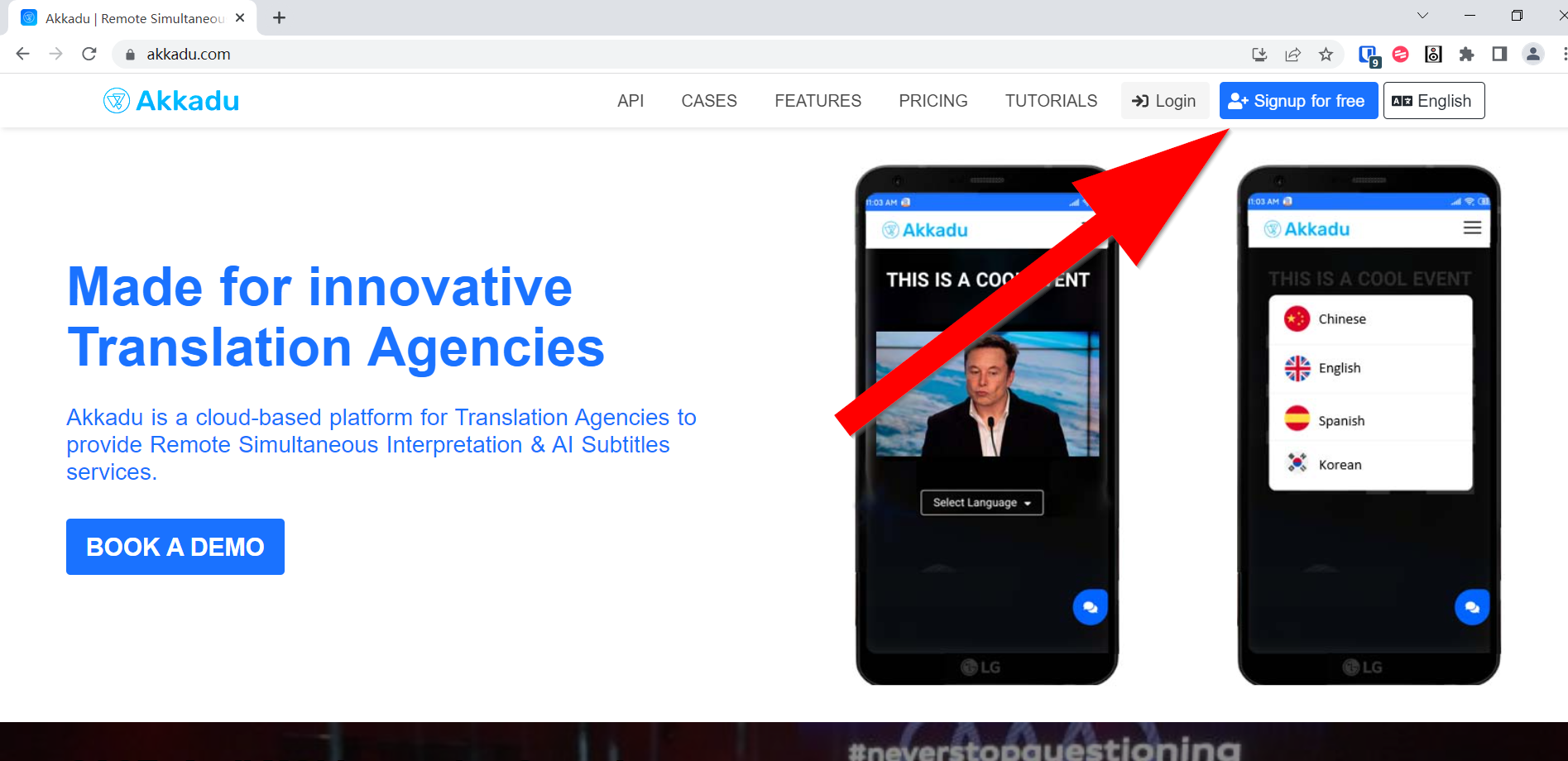
Make sure you select you are an Interpreter:
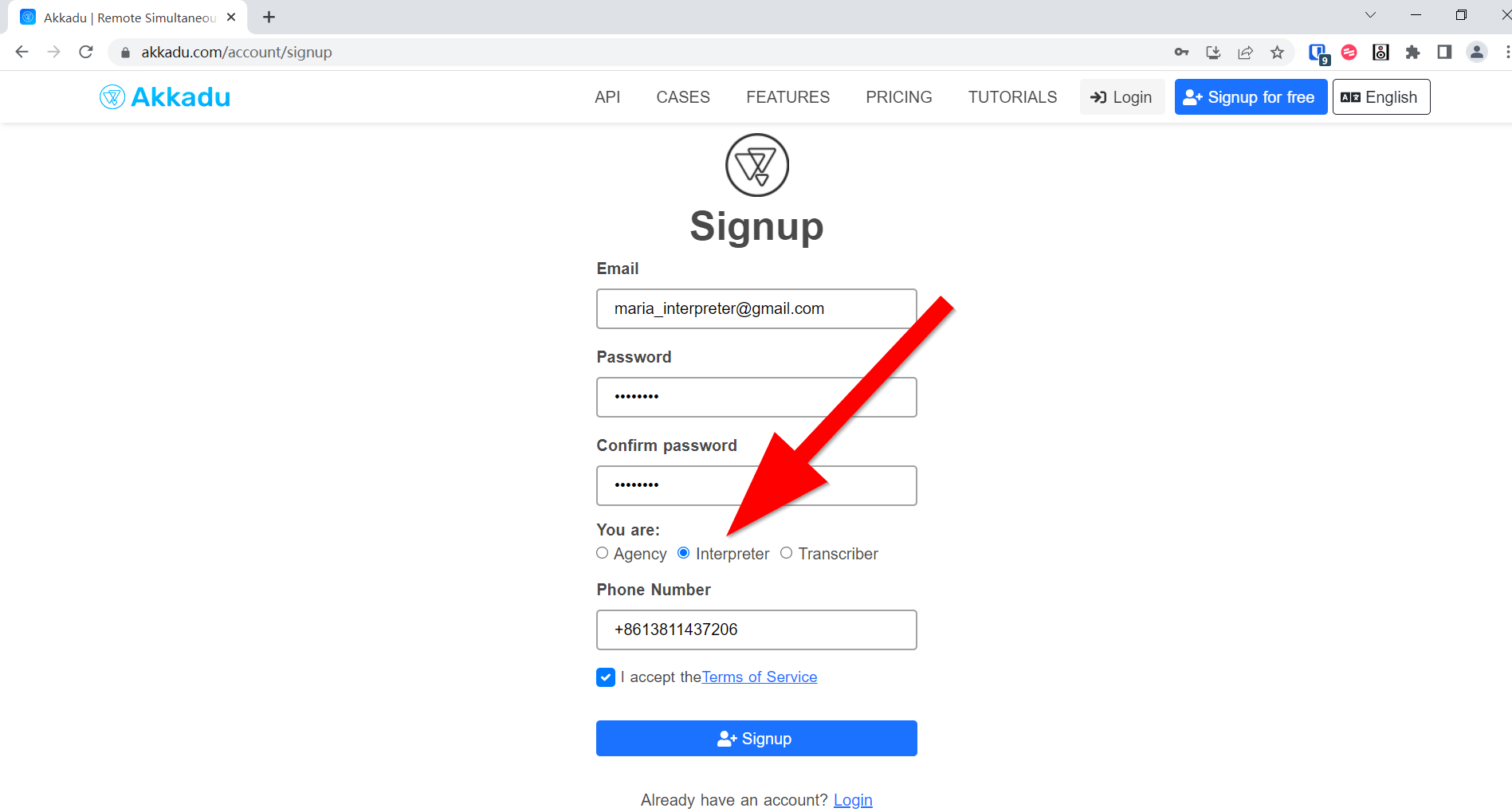
- Enter your dashboard, find your event, and click
Interpret:
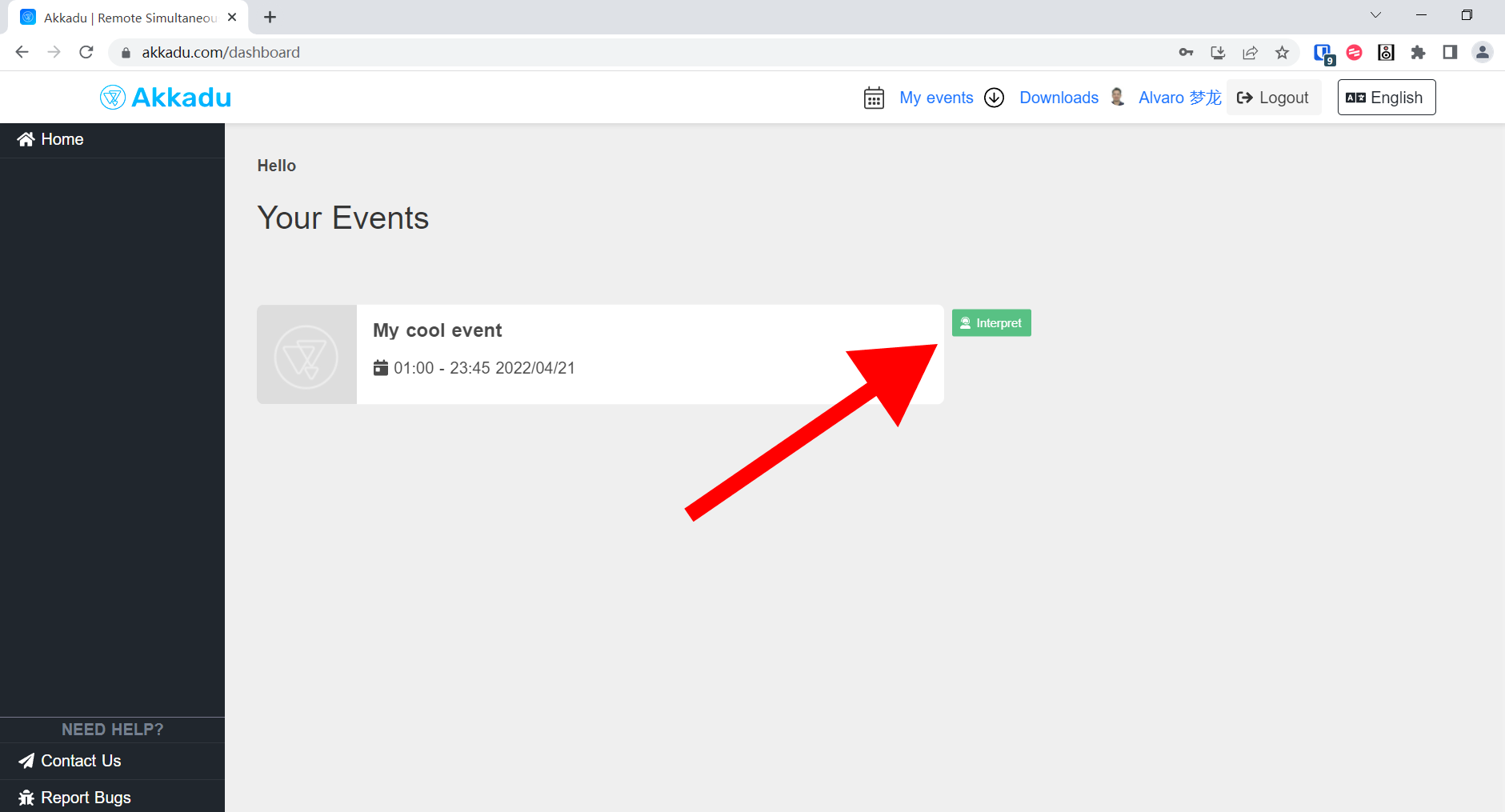
# Interpreter Console
Depending on the type of event that has been created there are 3 types of interpreter consoles (althought they are very similar):
- One language pair
- Multiple language pairs (without relay language)
- Multiple language pairs (with relay language)
# One language pair
Below image shows the interpreter console when only one language pair is assigned to the event:
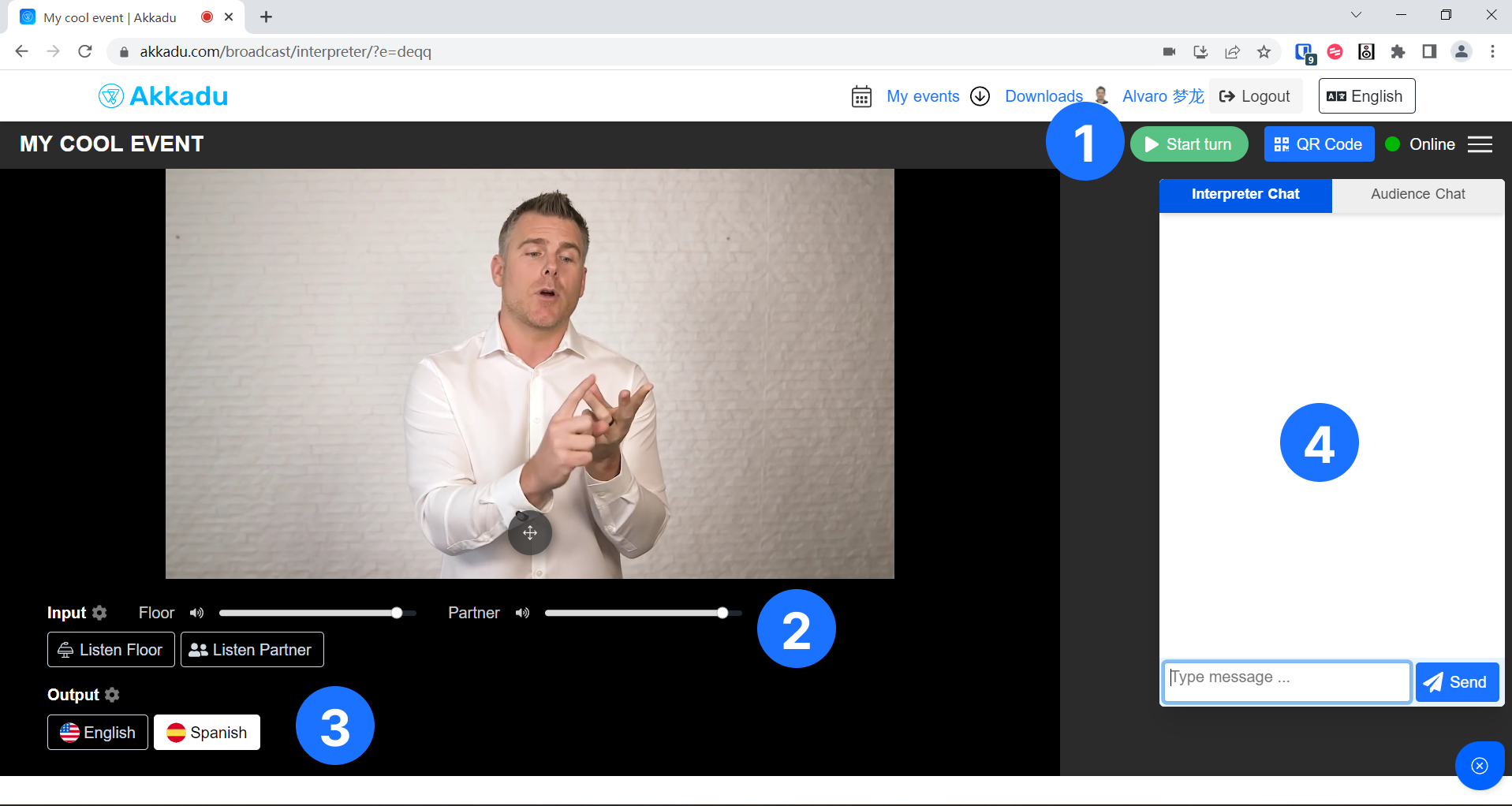
1️⃣ Start turn button:
- Click
Start turnto start your turn, everything you say through the microphone will be heard by the audience and your partner. - ⚠️ If your partner is interpreting when you click
Start turnyou will take the turn from her/him. We strongly recommend, if your partner is interpreting, to wait until she/he requests change to take the turn.
2️⃣ Input controls:
- Click
Inputsettings to select your speaker device - Click
Listen Floorto hear the original audio from the video stream - Click
Listen Partnerto hear your partner when she/he is interpreting - Use
FloorandPartnervolume controlers to regulate the volume of the audio.- You can listen to the Floor and Partner at the same time ✅✅
3️⃣ Output controls:
- Click
Outputsettings to select your microphone device - Click
EnglishorSpanishdepending the language your are interpreting to.
4️⃣ Chat:
- Use the
Chatto communicate with your partner and the tech support
# Multiple language pairs (without relay language)
Below image shows the interpreter console when multiple language pairs are assigned to the event but the relay function is disabled, meaning the interpretation is in one direction. For this case the interpretation is always from English to Spanish:
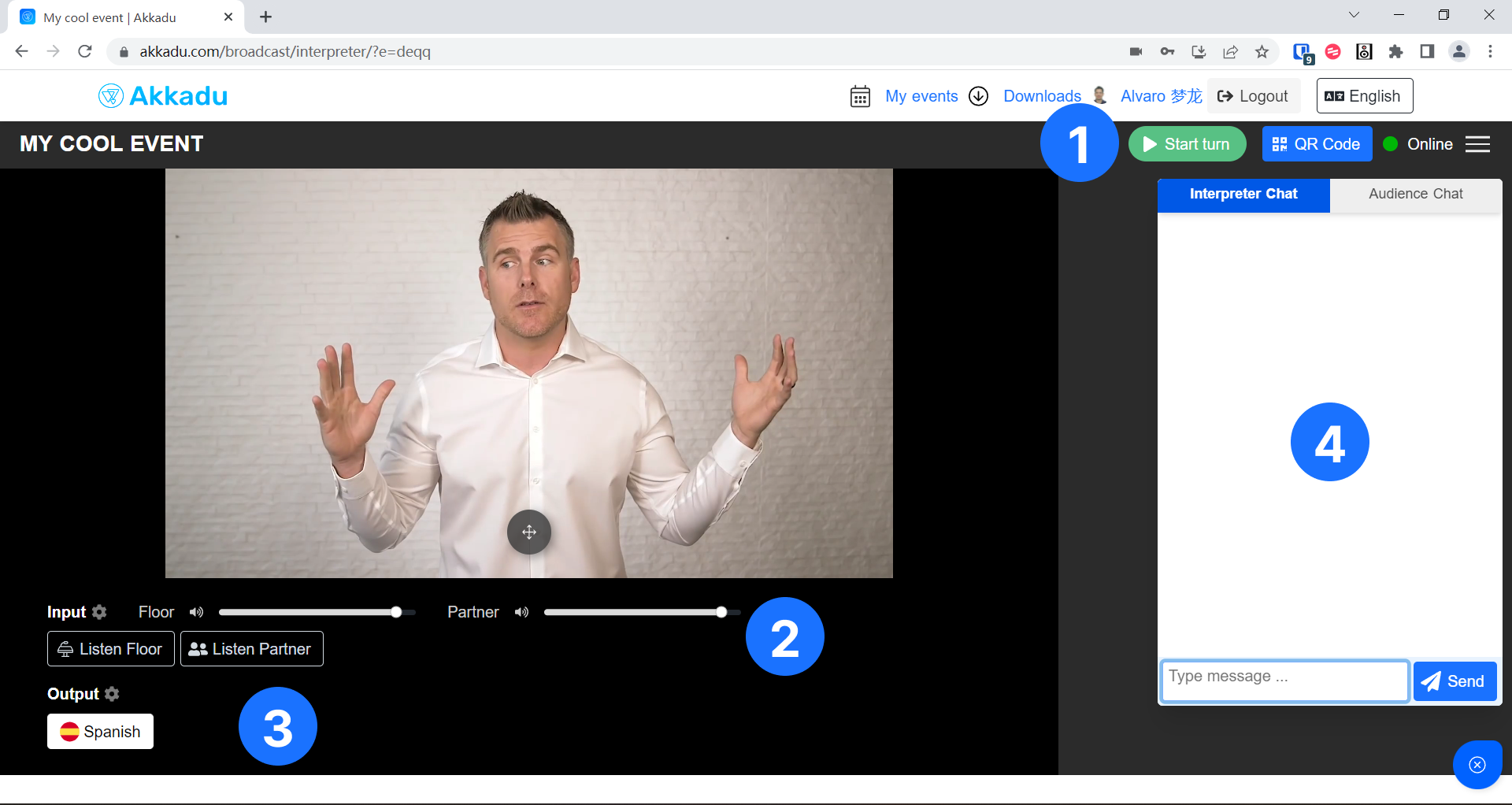
1️⃣ Start turn button:
- Click
Start turnto start your turn, everything you say through the microphone will be heard by the audience and your partner. - ⚠️ If your partner is interpreting when you click
Start turnyou will take the turn from her/him. We strongly recommend, if your partner is interpreting, to wait until she/he requests change to take the turn.
2️⃣ Input controls:
- Click
Inputsettings to select your speaker device - Click
Listen Floorto hear the original audio from the video stream - Click
Listen Partnerto hear your partner when she/he is interpreting - Use
FloorandPartnervolume controlers to regulate the volume of the audio.- You can listen to the Floor and Partner at the same time ✅✅
3️⃣ Output controls:
- Click
Outputsettings to select your microphone device - You cannot change the output language, you will always interpret in the same direction. For this case the interpretation is always from English (Floor) to
Spanish
4️⃣ Chat:
- Use the
Chatto communicate with your partner and the tech support
# Multiple language pairs (with relay language)
Below image shows the interpreter console when multiple language pairs are assigned to the event with the relay function enabled:
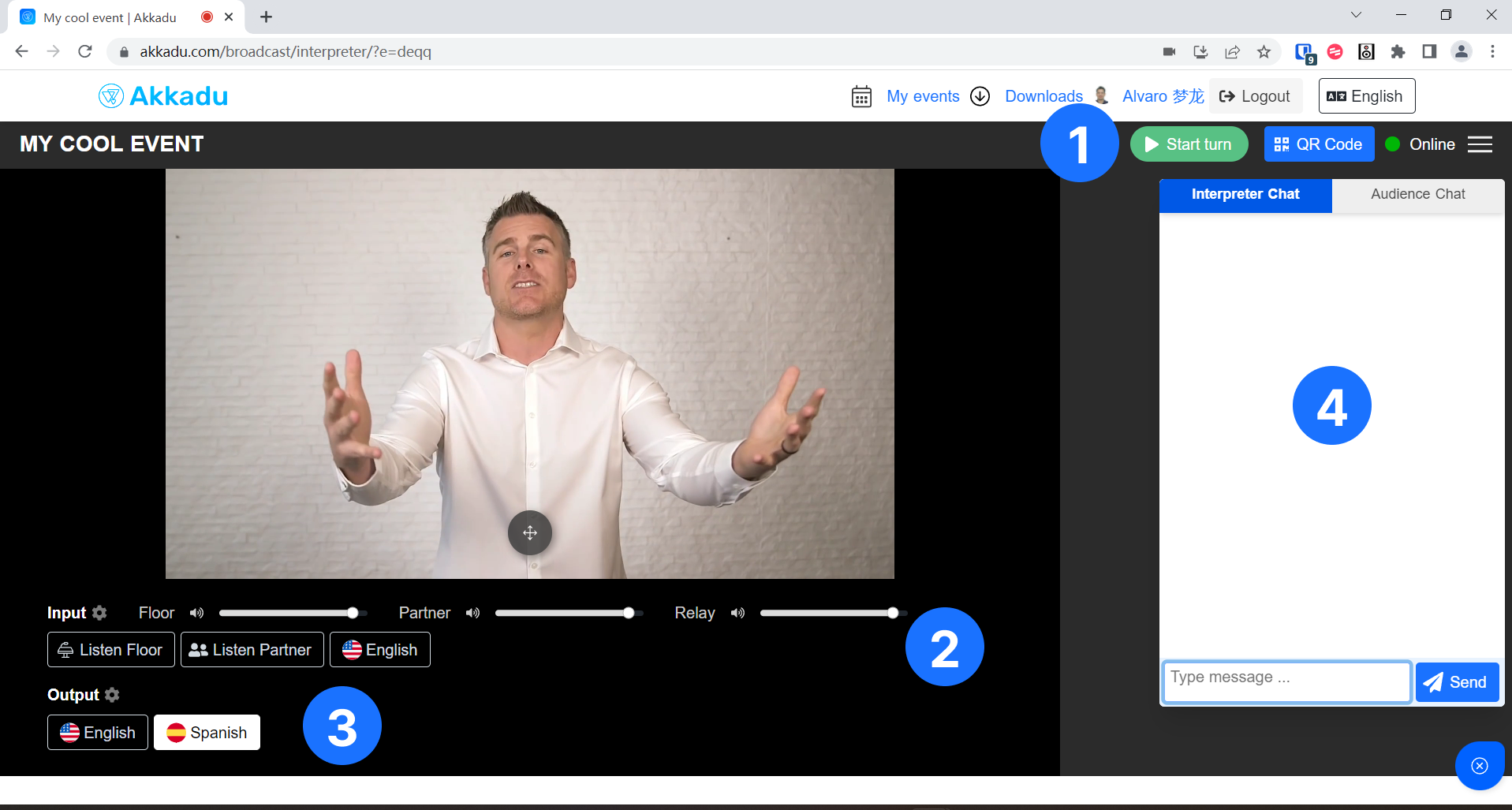
1️⃣ Start turn button:
- Click
Start turnto start your turn, everything you say through the microphone will be heard by the audience and your partner. - ⚠️ If your partner is interpreting when you click
Start turnyou will take the turn from her/him. We strongly recommend, if your partner is interpreting, to wait until she/he requests change to take the turn.
2️⃣ Input controls:
- Click
Inputsettings to select your speaker device - Click
Listen Floorto hear the original audio from the video stream - Click
Relay language(in this case isEnglish) to hear the English interpretation from other interpreters - Use
Floor,PartnerandRelayvolume controlers to regulate the volume of the audio.- You can listen to the Floor, Partner and Relay language at the same time ✅✅✅
3️⃣ Output controls:
- Click
Outputsettings to select your microphone device - Click
EnglishorSpanishdepending the language your are interpreting to.- If you select
English(in this case is the relay language), interpreters from other language pairs that cannot understand floor will be able to listen to your interpretation by clicking Input ->English.
- If you select
4️⃣ Chat:
- Use the
Chatto communicate with your partner and the tech support
